Identifying the permissions required for this was a case of trial & error, & some Googling until I came across a couple of Microsoft Developer Community questions that pointed me in the right direction. I’m not entirely sure why it works this way, but it does. If you have more insight, please feel free to comment!
I have a new Azure Active Directory (AAD) user named Test Developer who wants to connect to an Azure subscription from Azure Data Studio & Visual Studio so that they can develop against an Azure SQL Database. In this case, they’ve got Visual Studio 2022 installed & Azure Data Studio is up-to-date. Also Test Developer is signed into Visual Studio.
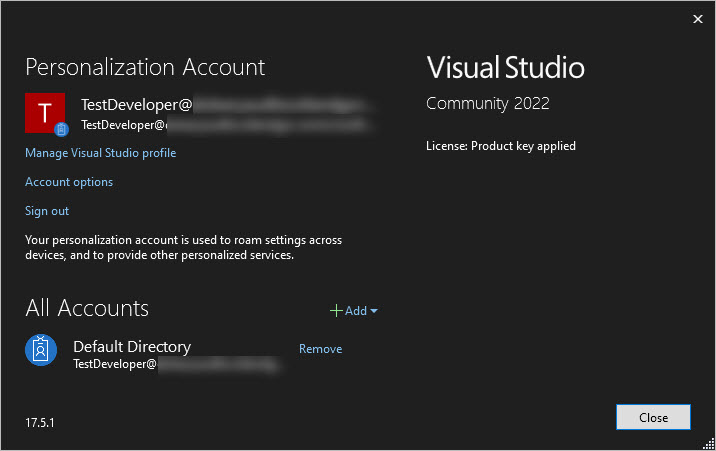
As shown, Test Developer is the Active Directory admin on the Azure SQL Server they want to connect to, so it would be reasonable to expect that the databases in that SQL Server would appear in the list of available resources in Azure Data Studio & Visual Studio.
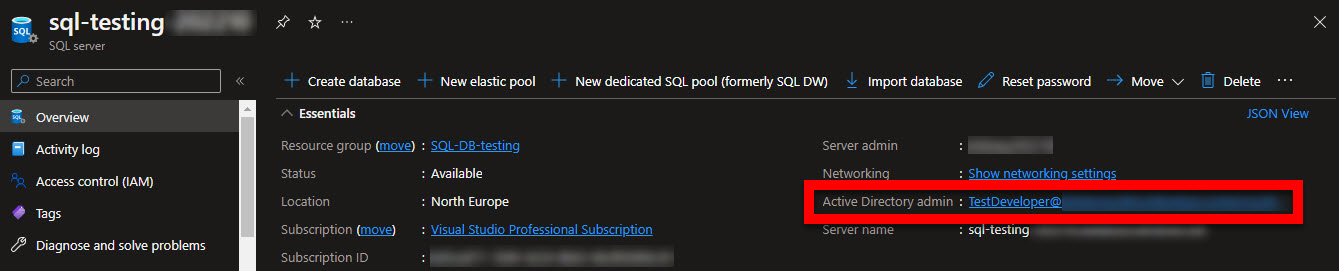
However, despite being signed into their account, Test Developer can see no Azure subscriptions or resources in Azure Data Studio.
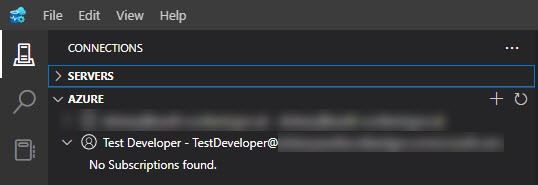
Likewise, they can see no subscriptions or resources in Visual Studio, either in the SQL Server Object Explorer or the Connection list.
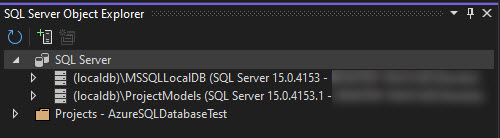
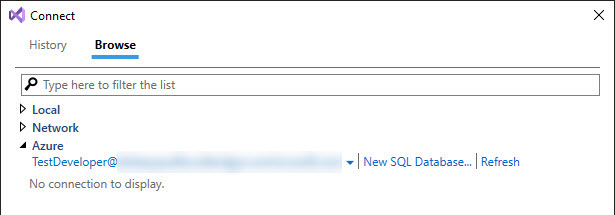
To resolve this, Test Developer’s account needs to be assigned to the classic Co-administrator role. This is achieved by accessing the Azure subscription’s Access Control (IAM) settings via the Azure Portal. In Classic Administrators, there is the option to add Co-administrators.
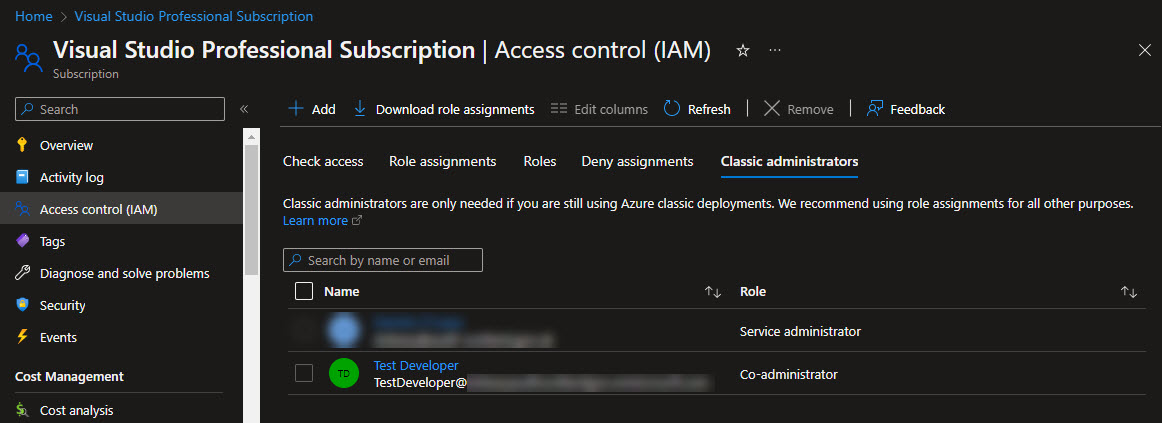
Note: Only one Service administrator is allowed per subscription.
After making this change, on launching Azure Data Studio, Test Developer can now see the Azure subscription & its resources, such as the Azure SQL Database they want to develop against.
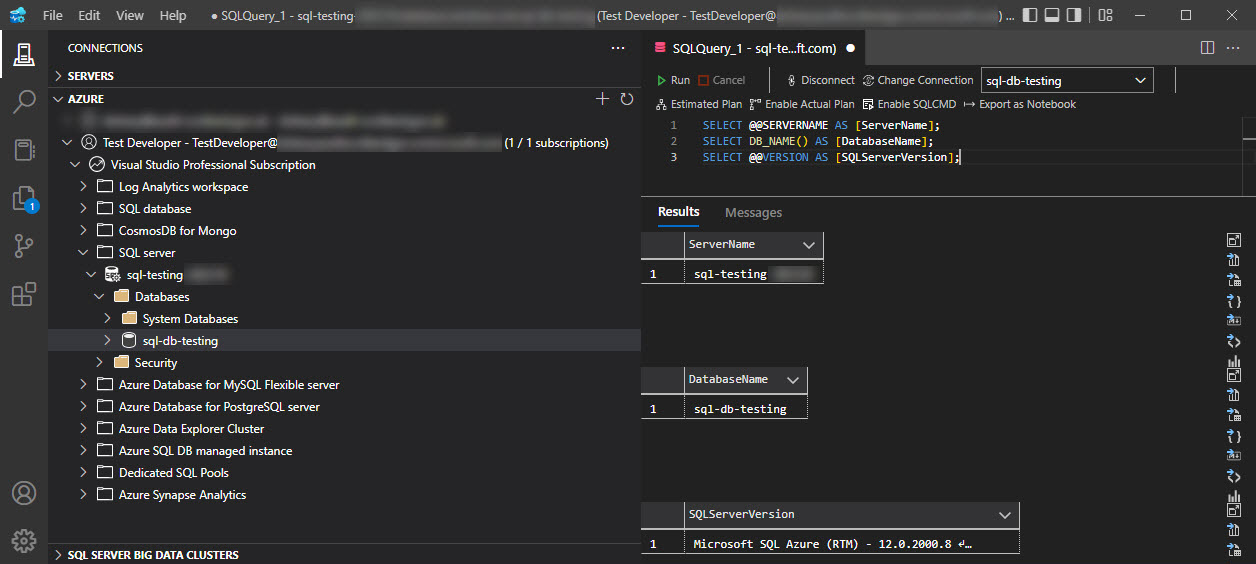
Likewise, they can see the subscription in the Visual Studio Connection list & create a connection that will appear in SQL Server Object Explorer.
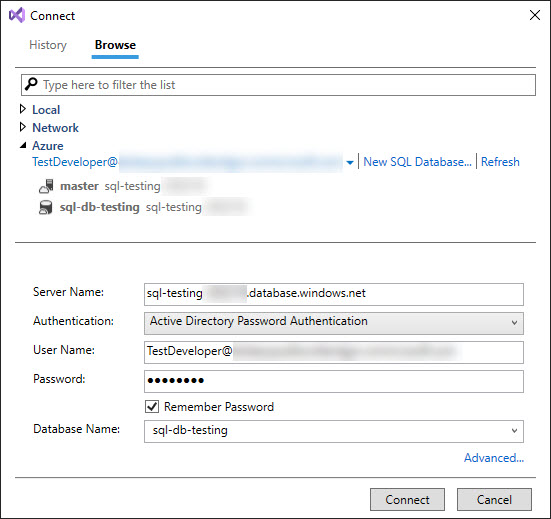
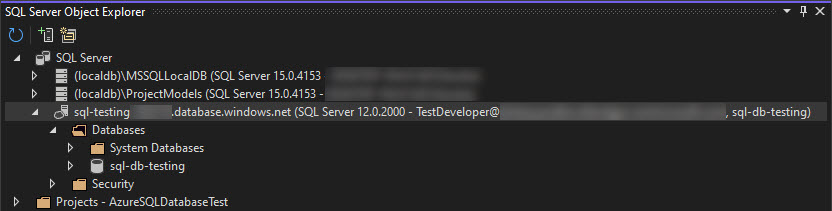
This connection makes is easier to publish Database Projects to the database & to create Publish Profiles.
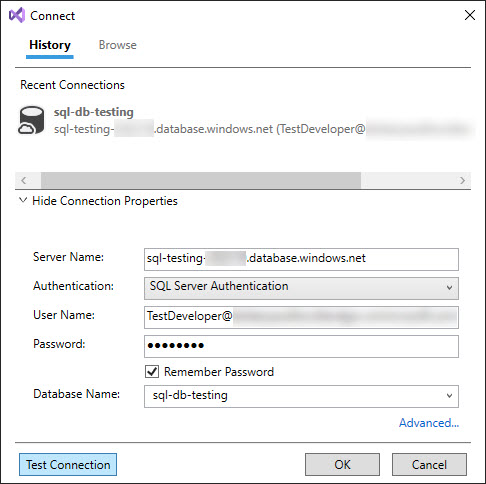
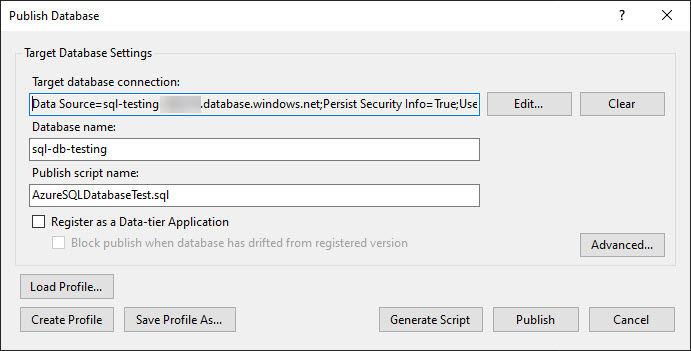
More information about classic administrator roles such as Service administrator & Co-administrator can be found in Microsoft’s documentation.
Be First to Comment